local-multi-node-testnet
Goal
This section describes how to set up a multi-node blockchain configuration running on a single host. This is referred to as a single host, multi-node testnet. We will set up two nodes on your local computer and have them communicate with each other. The examples in this section rely on three command-line applications, nodeos, keosd, and cleos. The following diagram depicts the desired testnet configuration.
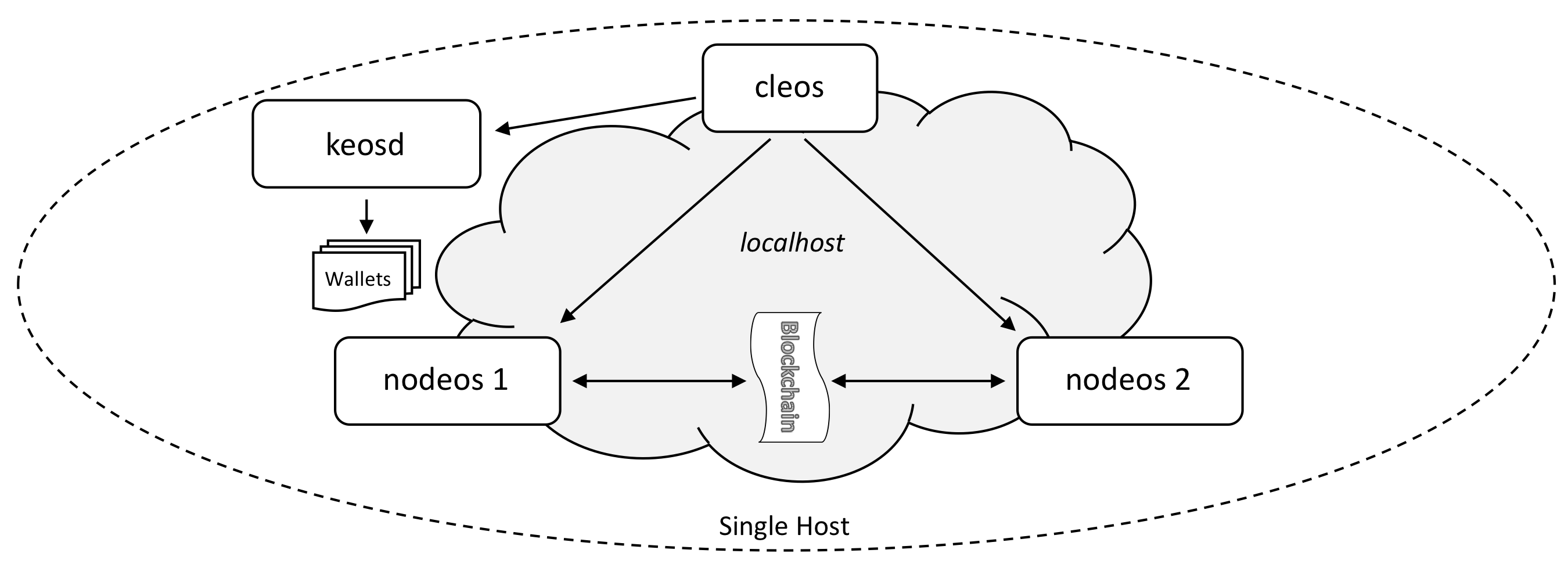
Before you begin
- Install the Antelope software before starting this section.
- It is assumed that
nodeos,cleos, andkeosdare accessible through the path. - Know how to pass Nodeos options to enable or disable functionality.
Steps
Open four "terminal" windows and perform the following steps:
- Start the Wallet Manager
- Create a Default Wallet
- Loading the Antelope Key
- Start the First Producer Node
- Start the Second Producer Node
- Get Nodes Info
1. Start the Wallet Manager
In the first terminal window, start keosd, the wallet management application:
keosd --http-server-address 127.0.0.1:8899
If successful, keosd will display some information, starting with:
2493323ms thread-0 wallet_plugin.cpp:39 plugin_initialize ] initializing wallet plugin
2493323ms thread-0 http_plugin.cpp:141 plugin_initialize ] host: 127.0.0.1 port: 8899
2493323ms thread-0 http_plugin.cpp:144 plugin_initialize ] configured http to listen on 127.0.0.1:8899
2493323ms thread-0 http_plugin.cpp:213 plugin_startup ] start listening for http requests
2493324ms thread-0 wallet_api_plugin.cpp:70 plugin_startup ] starting wallet_api_plugin
Look for a line saying the wallet is listening on 127.0.0.1:8899. This will indicate that keosd started correctly and is listening on the correct port. If you see anything else, or you see some error report prior to "starting wallet_api_plugin", then you need to diagnose the issue and restart.
When keosd is running correctly, leave that window open with the wallet app running and move to the next terminal window.
2. Create a Default Wallet
In the next terminal window, use cleos, the command-line utility, to create the default wallet.
cleos --wallet-url http://127.0.0.1:8899 wallet create --to-console
cleos will indicate that it created the "default" wallet, and will provide a password for future wallet access. As the message says, be sure to preserve this password for future use. Here is an example of this output:
Creating wallet: default
Save password to use in the future to unlock this wallet.
Without password imported keys will not be retrievable.
"PW5JsmfYz2wrdUEotTzBamUCAunAA8TeRZGT57Ce6PkvM12tre8Sm"
keosd will generate some status output in its window. We will continue to use this second window for subsequent cleos commands.
3. Loading the Antelope Key
The private blockchain launched in the steps above is created with a default initial key which must be loaded into the wallet.
cleos --wallet-url http://127.0.0.1:8899 wallet import --private-key 5KQwrPbwdL6PhXujxW37FSSQZ1JiwsST4cqQzDeyXtP79zkvFD3
imported private key for: EOS6MRyAjQq8ud7hVNYcfnVPJqcVpscN5So8BhtHuGYqET5GDW5CV
4. Start the First Producer Node
We can now start the first producer node. In the third terminal window run:
nodeos --enable-stale-production --producer-name eosio --plugin eosio::chain_api_plugin --plugin eosio::net_api_plugin
This creates a special producer, known as the "bios" producer. Assuming everything has executed correctly to this point, you should see output from the nodeos process reporting block creation.
5. Start the Second Producer Node
To start additional nodes, you must first load the eosio.bios contract. This contract enables you to have direct control over the resource allocation of other accounts and to access other privileged API calls. Return to the second terminal window and run the following command to load the contract:
cleos --wallet-url http://127.0.0.1:8899 set contract eosio build/contracts/eosio.bios
We will create an account to become a producer, using the account name inita. To create the account, we need to generate keys to associate with the account, and import those into our wallet.
Run the create key command:
cleos create key
The command line instructions that follow use the private/public keys shown below. In order to be able to cut-and-paste the command line instructions directly from this tutorial, use those keys instead of the ones generated from your cleos create key command. If you still want to use your newly generated keys, you need to replace the key values with yours in the commands that follow.
This will report newly generated public and private keypairs that will look similar to the following.
Private key: 5JgbL2ZnoEAhTudReWH1RnMuQS6DBeLZt4ucV6t8aymVEuYg7sr
Public key: EOS6hMjoWRF2L8x9YpeqtUEcsDKAyxSuM1APicxgRU1E3oyV5sDEg
Now import the private key portion into your wallet. If successful, the matching public key will be reported. This should match the previously generated public key:
cleos --wallet-url http://127.0.0.1:8899 wallet import 5JgbL2ZnoEAhTudReWH1RnMuQS6DBeLZt4ucV6t8aymVEuYg7sr
imported private key for: EOS6hMjoWRF2L8x9YpeqtUEcsDKAyxSuM1APicxgRU1E3oyV5sDEg
Create the inita account that we will use to become a producer. The create account command requires two public keys, one for the account's owner key and one for its active key. In this example, the newly created public key is used twice, as both the owner key and the active key. Example output from the create command is shown:
cleos --wallet-url http://127.0.0.1:8899 create account eosio inita EOS6hMjoWRF2L8x9YpeqtUEcsDKAyxSuM1APicxgRU1E3oyV5sDEg EOS6hMjoWRF2L8x9YpeqtUEcsDKAyxSuM1APicxgRU1E3oyV5sDEg
executed transaction: d1ea511977803d2d88f46deb554f5b6cce355b9cc3174bec0da45fc16fe9d5f3 352 bytes 102400 cycles
# eosio <= eosio::newaccount {"creator":"eosio","name":"inita","owner":{"threshold":1,"keys":[{"key":"EOS6hMjoWRF2L8x9YpeqtUEcsDK...
We now have an account that is available to have a contract assigned to it, enabling it to do meaningful work. In other tutorials, the account has been used to establish simple contracts. In this case, the account will be designated as a block producer.
In the fourth terminal window, start a second nodeos instance. Notice that this command line is substantially longer than the one we used above to create the first producer. This is necessary to avoid collisions with the first nodeos instance. Fortunately, you can just cut and paste this command line and adjust the keys:
nodeos --producer-name inita --plugin eosio::chain_api_plugin --plugin eosio::net_api_plugin --http-server-address 127.0.0.1:8889 --p2p-listen-endpoint 127.0.0.1:9877 --p2p-peer-address 127.0.0.1:9876 --config-dir node2 --data-dir node2 --private-key [\"EOS6hMjoWRF2L8x9YpeqtUEcsDKAyxSuM1APicxgRU1E3oyV5sDEg\",\"5JgbL2ZnoEAhTudReWH1RnMuQS6DBeLZt4ucV6t8aymVEuYg7sr\"]
The output from this new node will show a little activity but will stop reporting until the last step in this tutorial, when the inita account is registered as a producer account and activated. Here is some example output from a newly started node. Your output might look a little different, depending on how much time you took entering each of these commands. Furthermore, this example is only the last few lines of output:
2393147ms thread-0 producer_plugin.cpp:176 plugin_startup ] producer plugin: plugin_startup() end
2393157ms thread-0 net_plugin.cpp:1271 start_sync ] Catching up with chain, our last req is 0, theirs is 8249 peer dhcp15.ociweb.com:9876 - 295f5fd
2393158ms thread-0 chain_controller.cpp:1402 validate_block_heade ] head_block_time 2018-03-01T12:00:00.000, next_block 2018-04-05T22:31:08.500, block_interval 500
2393158ms thread-0 chain_controller.cpp:1404 validate_block_heade ] Did not produce block within block_interval 500ms, took 3061868500ms)
2393512ms thread-0 producer_plugin.cpp:241 block_production_loo ] Not producing block because production is disabled until we receive a recent block (see: --enable-stale-production)
2395680ms thread-0 net_plugin.cpp:1385 recv_notice ] sync_manager got last irreversible block notice
2395680ms thread-0 net_plugin.cpp:1271 start_sync ] Catching up with chain, our last req is 8248, theirs is 8255 peer dhcp15.ociweb.com:9876 - 295f5fd
2396002ms thread-0 producer_plugin.cpp:226 block_production_loo ] Previous result occurred 5 times
2396002ms thread-0 producer_plugin.cpp:244 block_production_loo ] Not producing block because it isn't my turn, its eosio
At this point, the second nodeos is an idle producer. To turn it into an active producer, inita needs to be registered as a producer with the bios node, and the bios node needs to perform an action to update the producer schedule.
cleos --wallet-url http://127.0.0.1:8899 push action eosio setprods "{ \"schedule\": [{\"producer_name\": \"inita\",\"block_signing_key\": \"EOS6hMjoWRF2L8x9YpeqtUEcsDKAyxSuM1APicxgRU1E3oyV5sDEg\"}]}" -p eosio@active
executed transaction: 2cff4d96814752aefaf9908a7650e867dab74af02253ae7d34672abb9c58235a 272 bytes 105472 cycles
# eosio <= eosio::setprods {"version":1,"producers":[{"producer_name":"inita","block_signing_key":"EOS6hMjoWRF2L8x9YpeqtUEcsDKA...
Congratulations, you have now configured a two-node testnet! You can see that the original node is no longer producing blocks but it is receiving them. You can verify this by running the get info commmand against each node.
6. Get Nodes Info
Get info about the first node:
cleos get info
This should produce output that looks similar to this:
{
"server_version": "223565e8",
"head_block_num": 11412,
"last_irreversible_block_num": 11411,
"head_block_id": "00002c94daf7dff456cd940bd585c4d9b38e520e356d295d3531144329c8b6c3",
"head_block_time": "2018-04-06T00:06:14",
"head_block_producer": "inita"
}
Now for the second node:
cleos --url http://127.0.0.1:8889 get info
This should produce output that looks similar to this:
{
"server_version": "223565e8",
"head_block_num": 11438,
"last_irreversible_block_num": 11437,
"head_block_id": "00002cae32697444fa9a2964e4db85b5e8fd4c8b51529a0c13e38587c1bf3c6f",
"head_block_time": "2018-04-06T00:06:27",
"head_block_producer": "inita"
}
In a later tutorial we will explore how to use more advanced tools to run a multi-host, multi-node testnet.